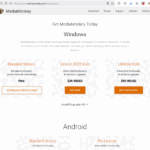MediaMonkey voor Windows Gold-licenties zijn beschikbaar voor specifieke versies van MediaMonkey of als een Lifetime-licentie ( zie licentiedetails ). Als u MMW 2024 hebt geïnstalleerd en de foutmelding 'Registratie mislukt: verlopen' of 'Oude xy-licentie is ongeldig' krijgt, betekent dit dat uw Gold-licentie voor een eerdere versie van MediaMonkey is (het is dus geen v2024- of Lifetime-licentie) en dat een nieuwe Gold-licentie nodig is.
Als uw MediaMonkey Gold-licentie is verlopen, komt u mogelijk in aanmerking voor een licentie-upgrade met korting:
- 5.x Gold-licentiehouders:
- Gebruikers die tussen januari 2023 en maart 2024 MMW 5.x Gold hebben gekocht, ontvingen in december 2024 een e-mail met een gratis MMW 2024 Gold-licentiesleutel.
- Gebruikers die na april 2024 een MMW 5.x Gold-licentie hebben aangeschaft, ontvangen bij aankoop een MMW 2024 Gold-licentiesleutel.
- Gebruikers die vóór 2023 een MMW 5.x Gold-licentie hebben aangeschaft, komen in aanmerking voor korting op upgrades.
- Houders van een 4.x Gold-licentie komen ook in aanmerking voor een upgrade met korting.
Als u in aanmerking komt voor korting en geen coupon hebt ontvangen, kunt u onze sleutelopzoekservice gebruiken om uw licentie en eventuele kortingsbonnen te vinden. Als dat niet lukt, neem dan contact op met de klantenservice en geef ons uw originele aankoopbon/inkoopordernummer. Wij sturen u dan een kortingsbon.
Over de huidige versie van MediaMonkey voor Windows
De huidige versie van MediaMonkey voor Windows is 2024.x (oudere versies worden niet meer ondersteund).
Wat is er nieuw in MediaMonkey 2024
Waar MediaMonkey 2024 te downloaden
Verlopen 2024.x Gold-licenties na 2024?
Nee – MediaMonkey voor Windows 2024 werd uitgebracht in december 2024 en net als eerdere versies van MediaMonkey werken MediaMonkey 2024 Gold-licenties altijd voor MediaMonkey voor Windows 2024.x. Net zoals MMW 4.x Gold-licenties altijd werken voor MMW 4.x, werken MMW 5.x-licenties altijd voor MMW 5.x.
Hoe lang wordt MMW 2024 ondersteund?
Ons beleid is altijd geweest om kopers van een Gold-licentie minimaal één jaar ondersteuningsupdates te bieden bij aankoop (hoewel gebruikers, afhankelijk van het aankoopmoment, doorgaans updates van meer dan twee jaar ontvingen). Ons beleid blijft ongewijzigd voor MMW 2024.
Hoe u de nieuwste versie installeert/upgradet
Upgraden van MediaMonkey 5 —> 2024:
Als u een melding ontvangt over een nieuwe versie van MediaMonkey 2024, kunt u de nieuwste gratis versie installeren. Als u eerder Gold-functionaliteit hebt ontgrendeld door een Gold Lifetime-licentie te registreren, blijven de Gold-functies na de upgrade ontgrendeld. U verliest uw Gold-functionaliteit als u geen Lifetime- of MediaMonkey 2024-licentie hebt (zie 'Licenties' hierboven).
Als u eerder het MediaMonkey 5 Codec Pack hebt gekocht, blijft het werken met MediaMonkey 2024.
Upgraden van MediaMonkey 4 —> 2024 :
Als u nog steeds versie 4.x gebruikt, wordt de nieuwe versie standaard in een andere map geïnstalleerd, zodat u beide versies kunt gebruiken. (Als u de versie parallel wilt testen, kunt u versie 2024 in de 'draagbare modus' installeren.)
- Wanneer u MediaMonkey 2024 installeert, wordt het standaard geïnstalleerd in bijvoorbeeld C:\Program Files (x86)\Ventis Media\MediaMonkey (in tegenstelling tot bijvoorbeeld C:\Program Files (x86)\MediaMonkey voor MediaMonkey 4). Zoals hierboven vermeld, is dit handig omdat het behoorlijk verschilt van MediaMonkey 4.
Als u een upgrade uitvoert vanaf een normale installatie van MediaMonkey 4, importeert MediaMonkey 2024 uw database en de meeste instellingen. Maar als u een upgrade uitvoert vanaf een draagbare installatie van MediaMonkey 4, importeert MediaMonkey 2024 uw instellingen alleen als u:
- Installeer MediaMonkey 2024 in de draagbare modus in dezelfde map als uw MediaMonkey 4 Portable-installatie.
OF
- Kopieer handmatig de draagbare MediaMonkey 4-database en -instellingen van:
<MediaMonkey 4 Draagbare installatiemap>\Draagbaar\
naar:
<MediaMonkey 2024 Draagbare installatiemap>\Draagbaar\
en, als het in de installatiemap van MediaMonkey 5 Portable staat, hernoem dan:
MM5.DB naar MM5.DB.BAK
- Installeer MediaMonkey 2024 in de draagbare modus in dezelfde map als uw MediaMonkey 4 Portable-installatie.
- U verliest uw Gold-functionaliteit als u geen Lifetime- of MediaMonkey 2024-licentie hebt (zie 'Licenties' hierboven).
- Als u 'MediaMonkey Codec Pack 2.x' voor MediaMonkey 4 hebt gekocht, is dit niet compatibel met MediaMonkey 2024 en 5. U moet dan de nieuwe 'MediaMonkey 5 Codec Pack 3.x' installeren.
MediaMonkey 3 —> 4 upgraden:
- Voordat u gaat upgraden, is het raadzaam om uw bibliotheek te onderhouden (ga naar Bestand > Bibliotheek onderhouden en vink vervolgens 'Database optimaliseren' aan in MediaMonkey 3.
- Nadat u MediaMonkey 4 hebt geïnstalleerd en uitgevoerd, worden uw bibliotheek en de meeste instellingen van MediaMonkey 3.x automatisch geïmporteerd. MAAR, u verliest uw Gold-functionaliteit als u geen Lifetime- of MediaMonkey 4-licentie hebt (zie 'Licenties' hieronder).
- Als u de 'AAC Encoder Plugin' voor MediaMonkey 3 hebt gekocht, werkt deze alleen met audiobestanden en niet met de videofunctionaliteit in MediaMonkey 4. Het is daarom raadzaam om:
- De AAC Encoder-plug-in verwijderen
- Installeer het nieuwe MediaMonkey Codec Pack
- Als u de DB-locatie in MediaMonkey 3 hebt aangepast, moet u het .ini-bestand van MediaMonkey 4 handmatig opnieuw configureren, zodat het naar de MM3-database verwijst.
Verwant:
Problemen met de aankoop/licentie van MediaMonkey Gold