MediaMonkey 4 en 5 ondersteunen beide uitvoerplug-ins die compatibel zijn met Winamp 2. Ze bepalen over het algemeen hoe MediaMonkey audio uitvoert.
De standaard uitvoerplugins die bij MediaMonkey zijn inbegrepen, werken mogelijk niet met sommige high-end audiokaarten, zoals M Audio-kaarten. Als uw kaart ASIO-uitvoer ondersteunt, kunt u de ASIO-plugin proberen. Om te installeren, pakt u de plug-in uit (u hebt de optie om een SSE Optimized plug-in te gebruiken, afhankelijk van uw CPU) naar C:MediaMonkeyPlugins . Start MediaMonkey opnieuw op en schakel de plug-in in via Extra > Opties > Speler > Uitvoerplug-ins.
Translated automatically (see original)The default output plugins included with MediaMonkey may not work with some high end audio cards such as M Audio cards. If your card supports ASIO output you can try using ASIO plugin. To install, unzip the plugin (you have the option of using an SSE Optimized plug-in depending on your CPU) to C:MediaMonkeyPlugins . Restart MediaMonkey, and enable the plug-in via Tools > Options > Player > Output Plug-ins.
Hide original
By
Otachan
Ingezonden door Peke
Bijgewerkt 25/02/2022
Versiegeschiedenis / Details
- Versie:
- 0.67.0.0
- Bijgewerkt:
- 25/02/2022
- Werkt met:
- Media Monkey 3 - 5
- Wijzigingen:
Initiall Package that support MediaMonkey Version from 3.x-5.x
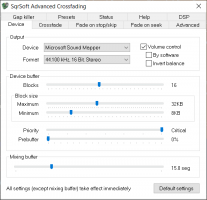
Dit is handig voor degenen die meer fijnmazige controle willen over cross-fading-instellingen. Het enige nadeel is dat het iets meer CPU-kracht vereist dan de standaard output-plug-in en dat het op sommige systemen instabiel is. Het is ook niet compatibel bij gebruik van MAD met 24 of 32 bits geluid. Om te installeren, sluit u MediaMonkey, voert u het installatieprogramma uit en installeert u de MediaMonkey 4-directory (schakel de GUI Controller uit als u niet wilt dat de GUI-besturing wordt weergegeven). Schakel vervolgens de plug-in in via Tools > Options > Player > Output Plug-ins.
- Als MediaMonkey 4 na de installatie niet succesvol opent, kopieer dan out_sqr.dll vanuit MediaMonkey/Plugins naar een andere map, voer unout_sqr.exe uit om het te verwijderen en kopieer out_sqr.dll vervolgens eenvoudig terug naar MediaMonkey/plugins.
- Om te installeren op MediaMonkey 5, kopieer out_sqr.dll van de MediaMonkey/Plugins directory naar MediaMonkey 5/Plugins. Schakel vervolgens de plug-in in via Tools > Options > Player > Audio Output (Plug-ins).
Translated automatically (see original)This is useful for those who want more fine-grained control over cross-fading settings. The only downside is that it requires a bit more CPU power than the standard output plug-in, and is unstable on some systems. Also, it is incompatible when using MAD at 24 or 32 bit sound. To install, close MediaMonkey, run the installer and install the the MediaMonkey 4 directory (disable the GUI Controller if you don't want the GUI control to appear). Then enable the plug-in via Tools > Options > Player > Output Plug-ins.
- If MediaMonkey 4 does not successfully open after installing, then copy out_sqr.dll from MediaMonkey/Plugins into another directory, run unout_sqr.exe to uninstall it, and then simply copy out_sqr.dll back into MediaMonkey/plugins.
- To install to MediaMonkey 5, copy out_sqr.dll from the MediaMonkey/Plugins directory into MediaMonkey 5/Plugins. Then enable the plug-in via Tools > Options > Player > Audio Output (Plug-ins).
Hide original
By
SQRsoft
Ingezonden door rusty
Bijgewerkt 20/05/2015